Host node installation
Prerequisites
The installation of a ShareAspace Host Node has the following prerequisites:
- Hardware prerequisites for an Application Server
- Software prerequisites for an Application Server
On an Application Server :
- Open the
port 5001on the Windows Firewall, like described here. - Make sure a
Service Accounthas been set on the server as described here.
Important
If you are installing a host that needs access to a file vault as a network share, you will need to collect the network address of that share. Usually in the form of:
.\FILESSHARESERVER\folder
or
Z:\folder (if already mounted on the Application Server where the ShareAspace host node will be installed.)
Also note that the Service Account needs full access to the file vault folder.
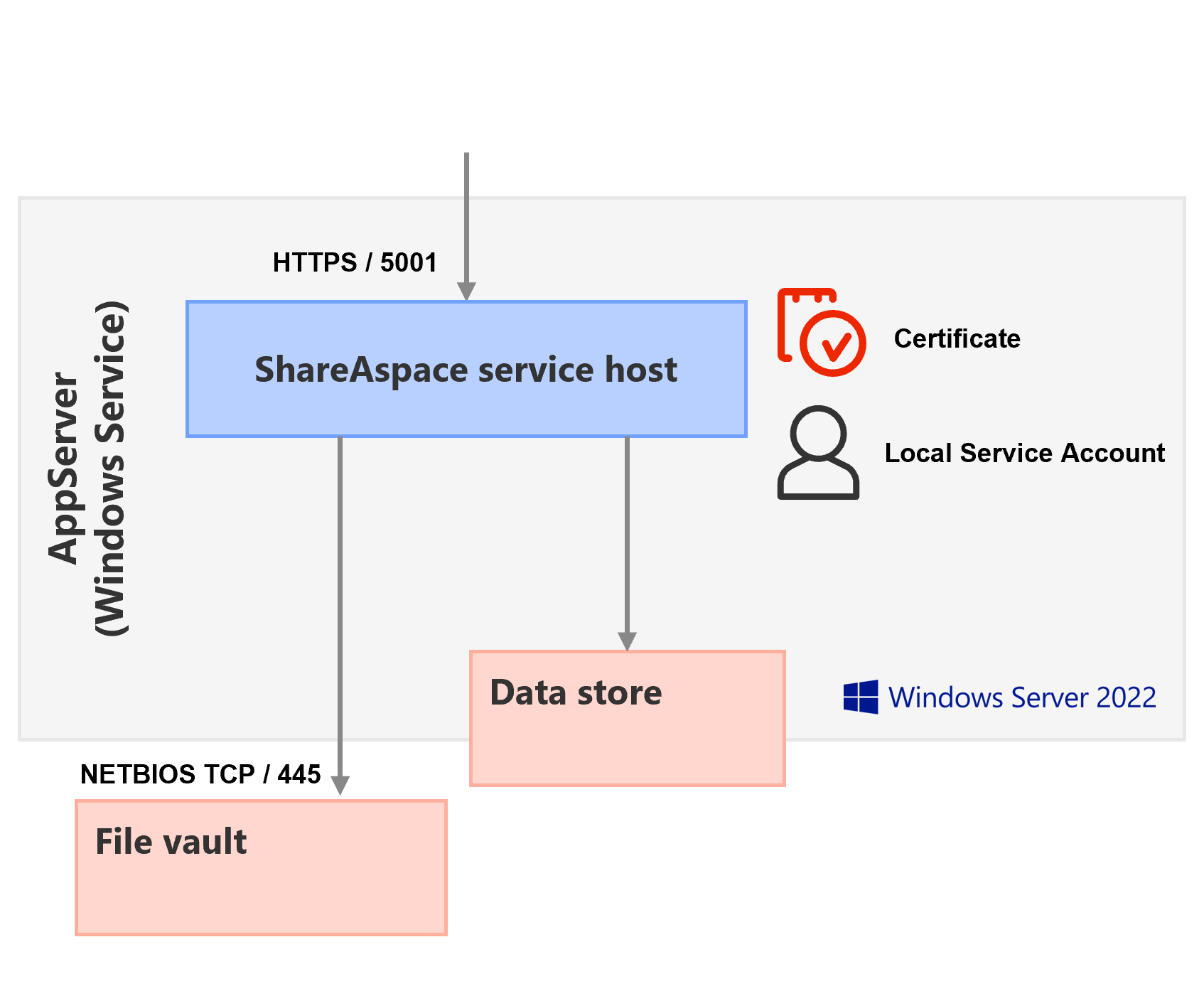
Installation steps
[1] Run the installer
- Run the
Host-x.y.z.build.msito install the ShareAspace Host Node Windows Service
[2] Set the Service Account to run the service
- Set the
Service Accountto run theShareAspace Nova HostWindows Service- Open the Services: [Win]+[r] ->
Services.msc-> [Enter] - Find the service named
ShareAspace Nova Host - Right click the service -> Select
Properties-> ClickLog On-> Provide Username and Password of theService Account.
- Open the Services: [Win]+[r] ->
Configuration and bootstrap
- Open the
appsettings.jsonfile found in the installation folder for the Host. By default at:C:\Program Files\Eurostep\ShareAspace\Host\appsettings.json - Set the endpoint URL for the host. This URL must be reachable by the Reverse Proxy.
- Configure the location information for the certificate to be used for HTTPS by setting the certificate
Subject,Store, andLocation. - Configure the
AllowedSourceDirectories. This configuration controls the folder paths from where ShareAspace will be allowed to pick files from when instructed to so via the bulk upload API. - Read more about the
checkpointin the Failover configuration.
{
"Kestrel": {
"Endpoints": {
"https": {
"url": "https://host.machine.net:5001"
}
},
"checkpoint": {
"enableRestoreMode": false,
"checkpointId": "*"
},
"Certificates": {
"Default": {
"Subject": "[Ceritificate subject]",
"Store": "[Ceritificate store]",
"Location": "[Ceritificate location]"
}
},
"BulkFileUploadAPI": {
"AllowedSourceDirectories": [ "C:\\example\\path" ] // will allow subfolders too
}
}
}
The bootstrap tool named Eurostep.SAS.Bootstrap.exe is used to bootstrap the node itself
and uses a json file format to indicate the different bootstrap parameters.
There is a sample configuration file included in the install package for the host named bootstrap_host.json.
Host Bootstrap Configuration file
baseStorePath- Path to where on disk the host will store the transient database. The path is relative to the installation location of the host unless explicitly defined.baseFileSystemStorePath- File vault path to where on disk the host will store the blob storage for files uploaded to ShareAspace. The path can be relative to the installation location of the host or a network share. This folder is also used for storing checkpoints when running in failover mode.serverAddresses- The URI and the Port where the host can be reached.systemPath- The path where the host will store system specific files.
Important
In a multiple machine deployment scenario, the store must be set to be on the same machine as the host machine.
Example
{
"baseStorePath": ".\\Storage",
"baseFileSystemStorePath": ".\\FileSystem",
"serverAddresses": [
"https://host.machine.net:5000/"
],
"systemPath": ".\\System"
}
Warning
In a JSON file, backslashes used in path have to be escaped with a backslash: "\\"
Note
When installing a single machine setup of ShareAspace there is no need for the FQDN (Fully Qualified Domain Name) for the host (since it should not be exposed). Instead localhost can be used, provided it is supported by the certificate.
Service host configuration file
If you use a system path other than its default path, you need to add it to the configuration file named Eurostep.SAS.ServiceHost.dll.config.
Example
<?xml version="1.0" encoding="utf-8"?>
<configuration>
<startup>
<supportedRuntime version="v4.0" sku=".NETFramework,Version=v4.7.1" />
</startup>
<runtime>
<assemblyBinding xmlns="urn:schemas-microsoft-com:asm.v1">
<dependentAssembly>
<assemblyIdentity name="Newtonsoft.Json" publicKeyToken="30ad4fe6b2a6aeed" culture="neutral" />
<bindingRedirect oldVersion="0.0.0.0-4.5.0.0" newVersion="4.5.0.0" />
</dependentAssembly>
</assemblyBinding>
</runtime>
<appSettings>
<add key="systemPath" value="[System path]" />
</appSettings>
</configuration>
Note
If you use the default system path, you don't need to edit Eurostep.SAS.ServiceHost.dll.config.
Generate symmetric signing keys
Some components require the use of a symmetric key to sign a value. The key is used for security reasons. The same key should not be used for multiple installations.
There is a tool that is included in the installation of the ShareAspace Host that can be used for generating random keys.
- Open Windows PowerShell
- Navigate to the
toolsfolder under the installation folder of the IdentityServer - Execute the program
Eurostep.SAS.Tools.SymmetricKeyGen.exe(normally atC:\Program Files\Eurostep\ShareAspace\Host) to get a symmetric Signing Key
It is also possible to generate the key through PowerShell; make sure the key is 64 bit. Below is an example how to generate a 64 bit random key using PowerShell.
Download generate-symmetric-key.ps1
[!code-ps[generate-symmetric-key.ps1](nova-host/_static/generate-symmetric-key.ps1#L27-)]Failover configuration
In case the installed ShareAspace Host is intended to run in with failover support, the checkpoint section of the file named appsettings.json (included in the install package of the host) needs to be configured:
Configuration template:
"checkpoint": {
"enableRestoreMode": "_ENABLERESTOREMODE_",
"checkpointId": "_CHECKPOINTID_",
"enableAutomaticCheckpoints": "_ENABLEAUTOMATICCHECKPOINTS_",
"checkpointLogSizeThreshold": "_CHECKPOINTLOGSIZETHRESHOLD_",
"createCheckpointOnCollectionBootstrap": "_CREATECHECKPOINTONCOLLECTIONBOOTSTRAP_"
}
| Identifier | Description |
|---|---|
enableRestoreMode |
Boolean true/false, if true the host node will be in "standby" for a restore signal. |
checkpointId |
Id on checkpoint to restore from, use * for latest. |
enableAutomaticCheckpoints |
Boolean true/false, if true the automatic checkpointing functionality is activated. |
checkpointLogSizeThreshold |
The maximum size (in bytes) of journal files before a new automatic checkpoint is created. Default value is 314572800 (300MB). Only applicable if the checkpointing is activated (i.e. enableAutomaticCheckpoints = "true") |
createCheckpointOnCollectionBootstrap |
Boolean true/false, if true the host will create the first automatic checkpoint when the collection is created. Only applicable if the checkpointing is activated (i.e. enableAutomaticCheckpoints = "true") |
Example:
"checkpoint": {
"enableRestoreMode": "true",
"checkpointId": "*",
"enableAutomaticCheckpoints": "true",
"checkpointLogSizeThreshold": "314572800",
"createCheckpointOnCollectionBootstrap": "true"
}
The host node that will start as the primary node need the following configurationPrimary node configuration as follows.
"checkpoint": {
"enableRestoreMode": false,
"checkpointId": "*"
}
Secondary node(s) used for failover should enable the checkpoint restore mode on startup, this is achieved by setting the enableRestoreMode to true.
"checkpoint": {
"enableRestoreMode": true,
"checkpointId": "*"
}
Create checkpoint manually
It is possible to trigger the creation of a checkpoint manually using the REST API.
Create-Checkpoint.ps1
param (
[Parameter(Mandatory=$true)]
[string]$NovaHost,
[Parameter(Mandatory=$true)]
[string]$SnapshotApiKey
)
Function Get-BearerToken ($pathAndQuery)
{
$encodedPath = [Text.Encoding]::ASCII.GetBytes($pathAndQuery)
$hmacsha = New-Object System.Security.Cryptography.HMACSHA512
$hmacsha.key = [Convert]::FromBase64String($SnapshotApiKey)
$bearerToken = $hmacsha.ComputeHash($encodedPath)
$bearerToken = [Convert]::ToBase64String($bearerToken)
$bearerToken = $bearerToken.Split('=')[0]
$bearerToken = $bearerToken.Replace('+', '-')
$bearerToken = $bearerToken.Replace('/', '_')
Return $bearerToken
}
$failed = $false
Try
{
$path = "/admin/checkpoint/create"
$uri = "{0}{1}" -f $NovaHost.TrimEnd('/'), $path
$query = ""
$pathAndQuery = "{0}{1}" -f $path, $query
$bearerToken = Get-BearerToken($pathAndQuery)
$bearerHeader = @{ "Authorization" = ("Bearer", $bearerToken -join " ") }
$checkpointUri = "{0}{1}" -f $uri, $Query
Invoke-RestMethod -Method Post -Uri $checkpointUri -ContentType "application/json" -Headers $bearerHeader
}
Catch
{
Write-Error "An error occured while scheduling checkpoint"
Write-Error $_.Exception.Message
$failed = $true
}
Finally
{
if (-Not $failed)
{
Write-Host "Done."
}
}
Example:
.\Create-Checkpoint.ps1 -NovaHost https://FQDN:5001 -SnapshotApiKey $key
The checkpoint and journal files will be written to the configured file vault folder (under the checkpoint folder).
/FileVault/checkpoint
|-- Checkpoint-0000000001
|-- collection/000000001/checkpoint.journal
|-- space/space1/000000001/checkpoint.journal
|-- space/space1/Index/IdNameIndex/000000001/checkpoint.journal
Checkpoint-X -- checkpoint file
X/checkpoint.journal -- journal file for checkpoint "X"
Folder structure follows the same pattern as the ShareAspace data storage.
| Folder/File | Description |
|---|---|
| /FileVault/checkpoint/ | Checkpoint store base path |
| -- Checkpoint-0000000001 | Host-wide checkpoint file. (1) |
| -- collection/000000001/checkpoint.journal | Checkpoint journal for the collection |
| -- space/space1/000000001/checkpoint.journal | Checkpoint journal for a space |
| -- space/space1/Index/IdNameIndex/000000001/checkpoint.journal | Checkpoint journal for an individual index |
(1) : The checkpoint files are ZIP file and can be of 2 sorts:
- collection wide checkpoints taken automatically (if the host is set to take automatic checkpoints)
- space specific checkpoints taken manually via the API