User interface
The Share Package Module lets you manage your Share Packages. Within this module you can see and change the status of the Share Packages whether they are shared or not and to whom they have been shared with.
Layout
The layout is very similar to the authoring module described in the Space user guide.
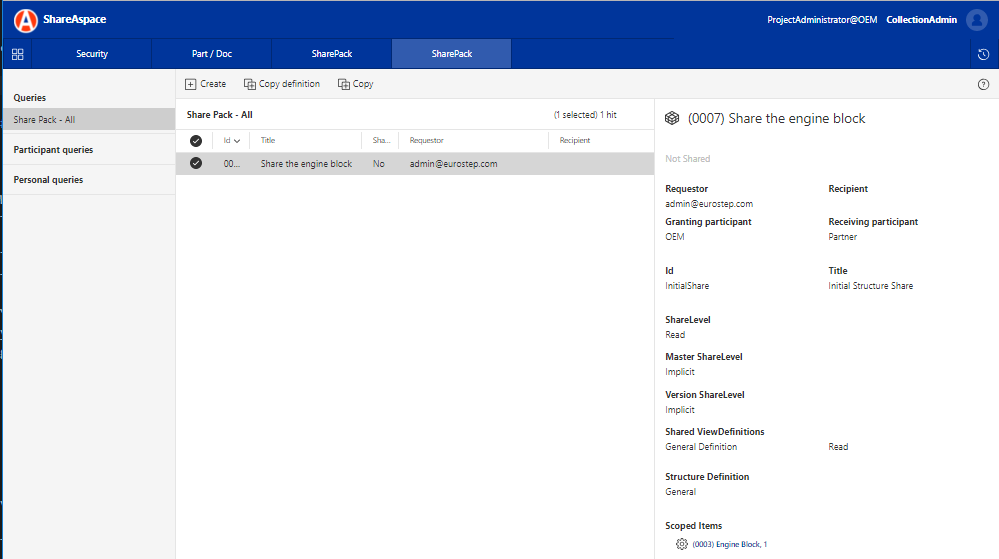
Create
You do not need access to Share information in order to create Share Packages. It is possible to prepare a package and later send a Work Item to someone with access to the review, and if all is ok, share the package on your behalf.
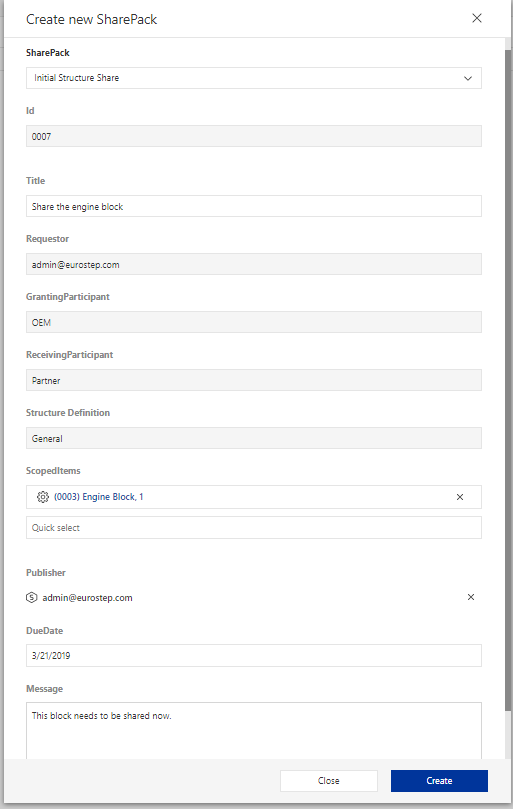
The first step of creating a Share Package is to pick one of the configured Share Package Definitions. The definitions control the sharing contract, i.e. they define the rules for the sharing. This could mean, to whom you are sharing, what level of information to be shared whether you are sharing read and/or edit access as well as defining how information sharing should traverse from your selected root objects.
| Attribute | Description |
|---|---|
| Id | Identifier of the Share Package. Normally configured to use the system id generator. |
| Title | The title of the Share Package. |
| Requestor | Will always be set to the user creating the package. The Requestor of the Share Package will also be used as the Requestor for the Share Request Work Item that will be created. |
| GrantingParticipant | Value defined in the definition. The sharing party. |
| ReceivingParticipant | Value defined in the definition. The receiving party. |
| Structure Definition | Value defined in the definition. Optional value. If set it describes what structure configuration to use when traversing the data to Share multiple objects from one start point. |
| Scoped Items | The objects to be shared. Will be the starting points for the structure traverse if the Structure Definition is set. |
| Publisher | Optional. The user to whom the Share Request Work Item will be assigned to. Typically used when you do not have access to do the sharing yourself. |
| DueDate | Optional. The DueDate set on the Share Request Work Item. |
| Message | Optional. The message of the Share Request Work Item. |
Share
To share an unshared Share Package, select it from the list
and click the Share button on the ribbon menu.
The form that pops up will give you the possibility to create a Share Notification Work Item that typically would be assigned to a user on the receiving side. This step is optional, i.e. you can share the package without creating this Share Notification Work Item.
You need the Grant Details Access access modifier in the Participant
that owns the data to be able to share.
Unshare
To unshare a Share Package, simply find and select a shared package
and click the Unshare button on the ribbon menu.
Unsharing the package will unshare all objects that was shared, even the once that we found while crawling structures.
If one of the objects is shared by other Share Packages as well, those shares will still be active. This means that there is no risk of revoking access shared by another package.
Copy
It is possible to create a new Share Package by copying an existing one.
To do this, select a Share Package and click the Copy button on the
ribbon menu.
Note
Copying an already shared package will not copy the sharing status. You will still have to go through the process of sharing your newly created copy.
Copy definition
Copy definition will allow you to copy a configured Share Package Definition. When copying a definition you will be able to pick a new Receiving Participant.
All other configuration of SharePackage definitions must be set by the Space template configuration.
This feature is typically used when adding new Participants at runtime.