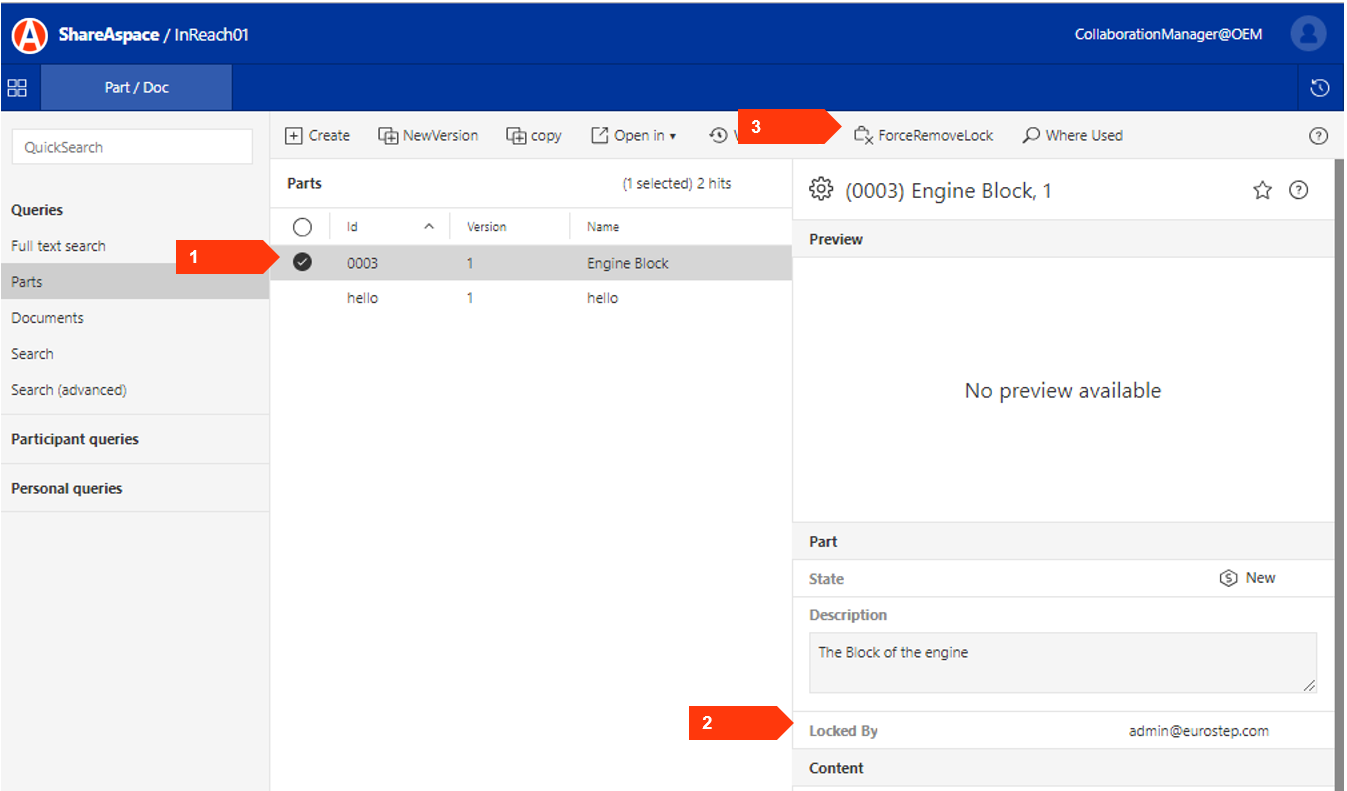User interface
It is possible to "lock" an object so that no one else may edit that object. This locking mechanism is particularly useful to satisfy advanced document handling needs. For example, if you need to edit a document and you can't allow someone else to simultaneously edit the same document, you can lock that document.
Note
In all the examples below, your menu item texts might not exactly match what is shown because all menu item texts are individually definable for each project.
Lock
An object that is currently unlocked may be locked by you if you have been assigned the ability to lock that type of object. An example of this is shown below:
- Select the object that you want to lock.
- You might have an indication in the read view of the object whether or not the object is locked and specifically who the object is locked by.
- Select "Lock" in the menu.
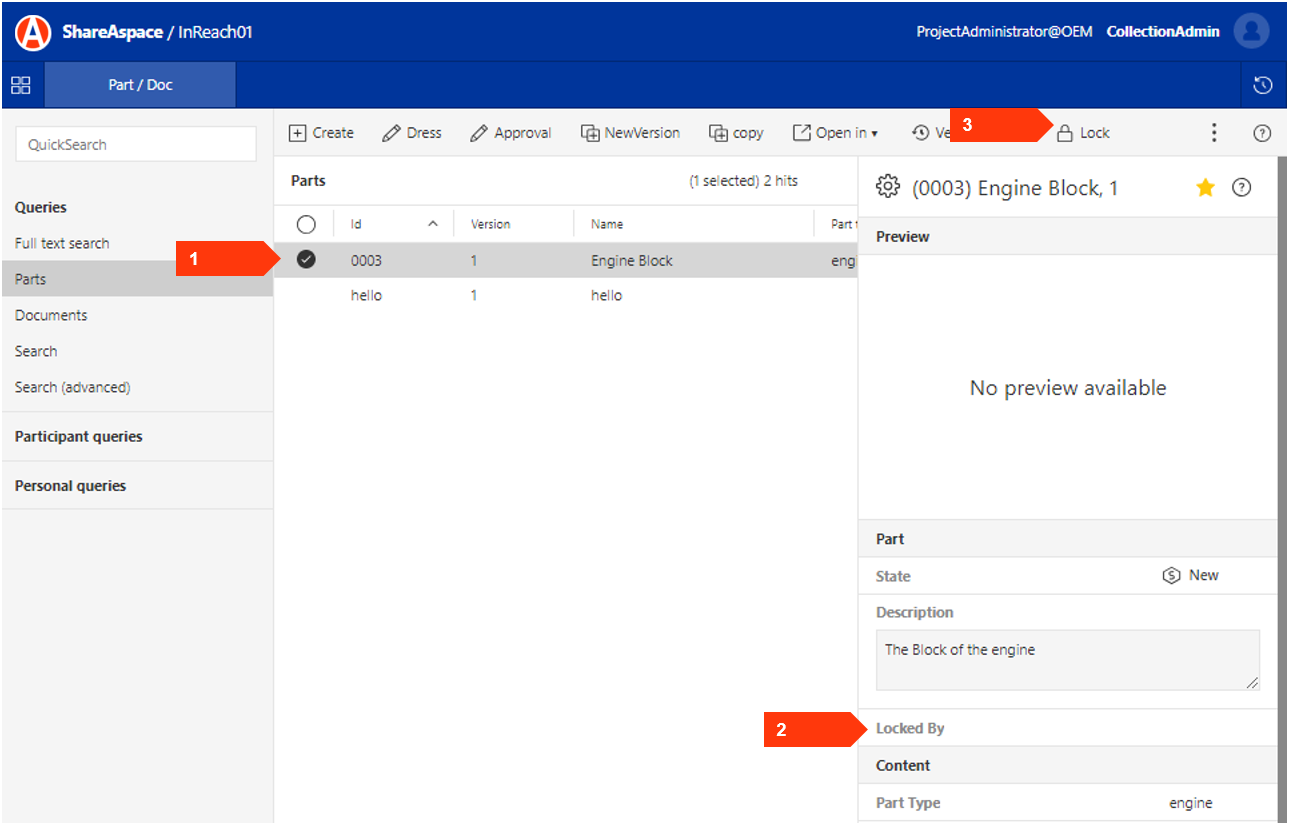
You will get the following dialog that gives the ability to add this object as a favorite. Simply hit the "lock" button.
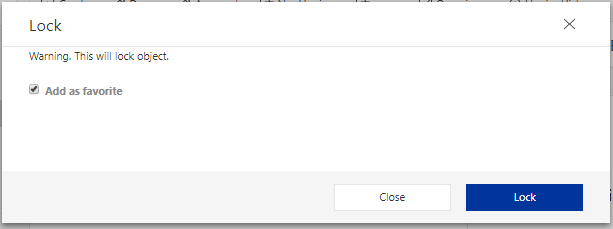
Release lock
After you have locked an object you may unlock that same object by the following steps:
- Select the object you want to release the lock on.
- You might be able to see in the read view of the object that you are the one who is locking the object.
- Select the "Release Lock" in the menu.
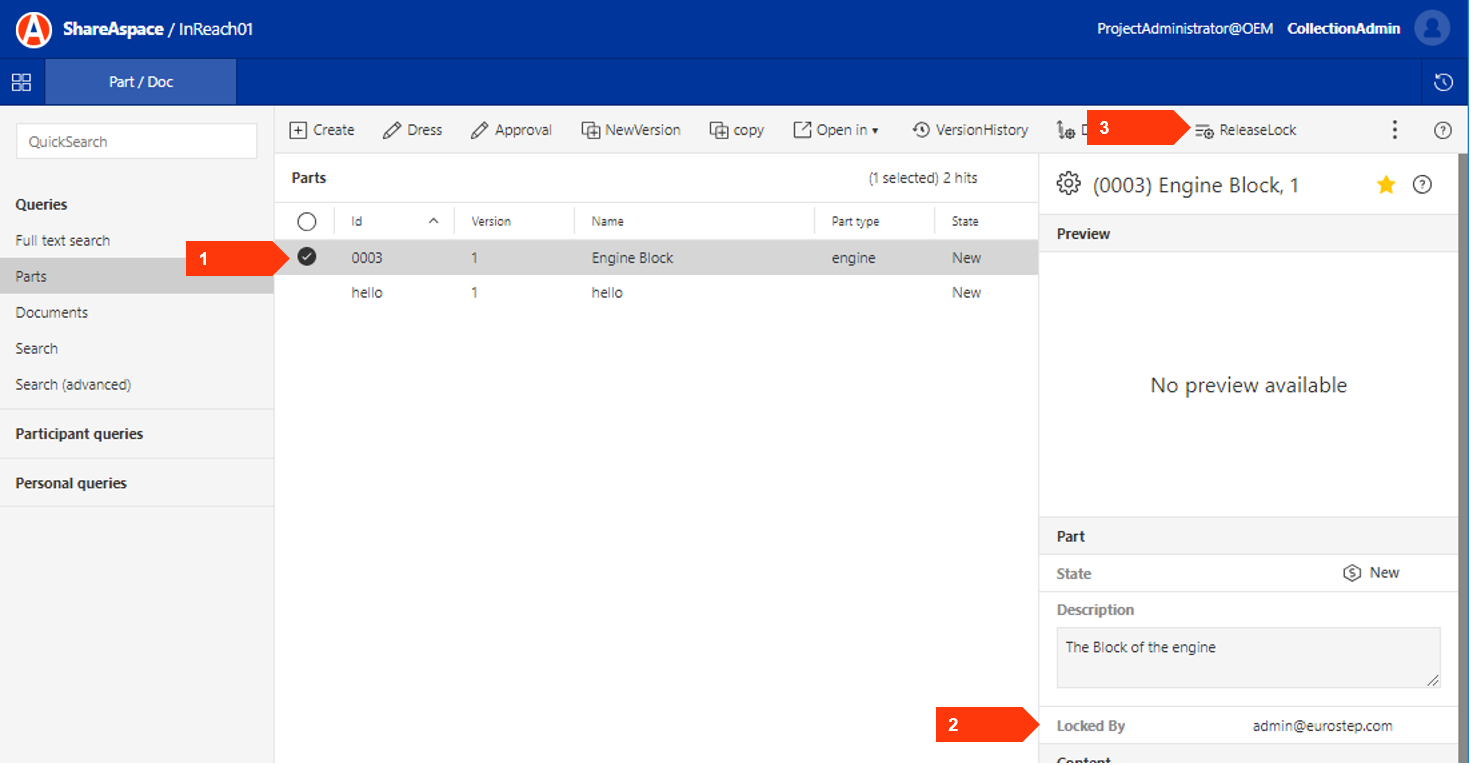
Delegate lock
If you have created a lock you might be assigned the ability delegate that lock to other persons thereby allowing other persons to edit the object that is locked.
- Select the object you want to release the lock on.
- You might be able to see in the read view of the object that you are the one who is locking the object.
- Select the "Delegate Lock" in the menu.
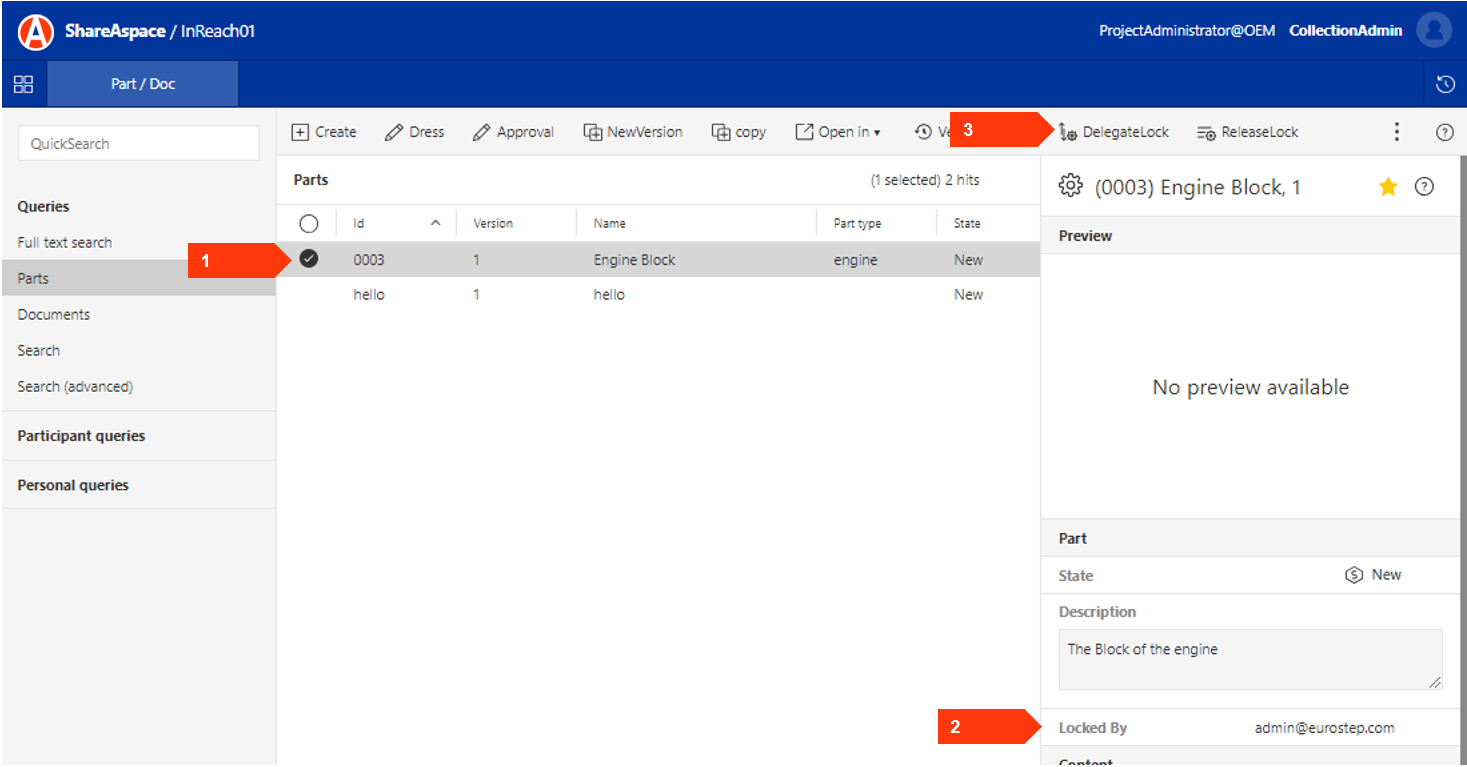
A dialog will appear and you must enter into the "Receiving User - Quick select" field at least the first letter of the person you wish to delegate to. You will get a list of persons matching the search. Choose one of the persons in the list and hit "Delegate"
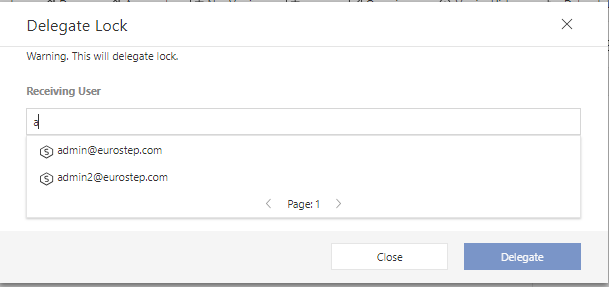
After you have delegated the "Lock" you no longer have the ability to edit the object. However, you might be able to Force release lock if you have been delegated that ability.
Release delegated lock
If you have delegated a lock to another person, that person you delegated to may at any time release that delegated lock thereby passing the locking of the object back to you.
Force remove lock
You might be given the ability to force the removing of locks that other persons have created. In that case
- Select the object you want to release the lock on.
- You might be able to see in the read view of the object who is the one who is locking the object.
- Select the "Force Remove Lock" in the menu.