User interface
Personal subscriptions
The personal subscriptions module allows you to activate subscriptions already defined by the Space administrator. Typically these would be subscriptions to email notifications.
Usage
The module will list all pre defined subscriptions and their activation status.
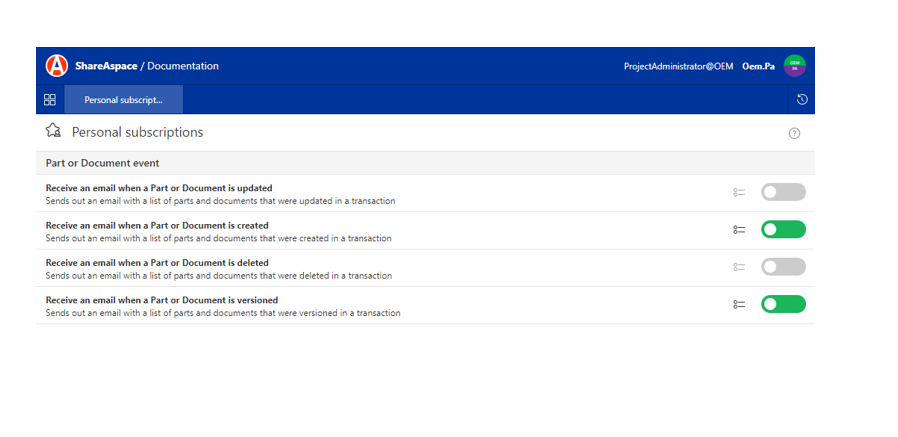
Activate a subscription
To activate a subscription, press the activation slider for the subscription in question.
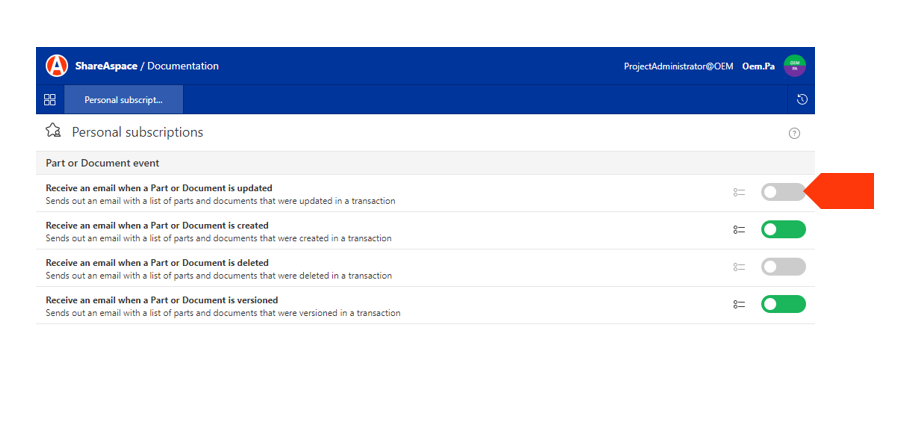
Configure subscription
Once a subscription is activated it is possible to configure it. It is possible to change the name of the subscription as well as to add filtering configurations.
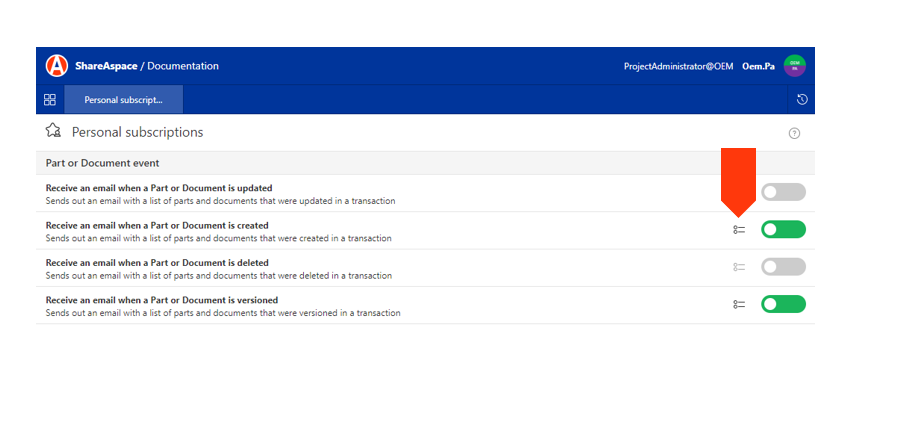
The filtering allows you to filter the objects that has triggered the event. For example, say there is a base trigger that will trigger an event every time a document is versioned. You might only want to be notified when a specific document is versioned rather than being notified every time any document in the space is versioned. This can be achieved by setting a filter based on the document identifier. i.e. "send me an email when a document with id XYZ is versioned."
Add filter criteria
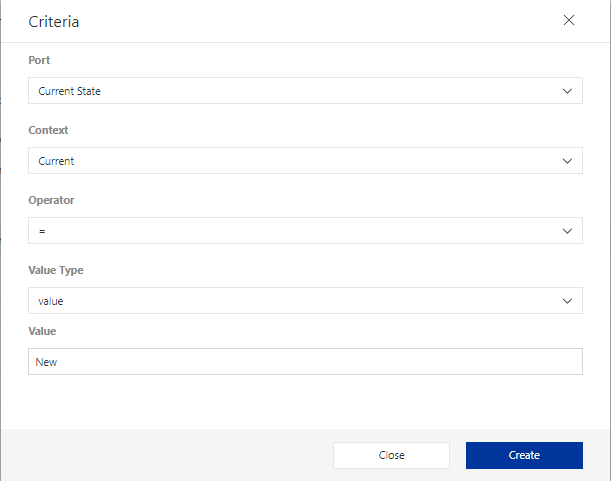
| Parameter | Description |
|---|---|
| Port | A list of parameters that you can filter on. These parameters are defined in the Trigger Definition and are mappings to the ports of the SoftType that triggered the event. |
| Context | Current or Previous. Current is the new value of the port. Previous is the old value of the port (i.e. the value before the change that triggered the event.) |
| Operator | The operator to be used when comparing the port value. The available operators depends on the type of the port. |
| Value Type | Can be value, port, or keyword. See detailed description below. |
Value types Depending on the selection made on the Value Type. The requested parameters will differ.
| Value Type | Parameter | Description |
|---|---|---|
| value | Value | A field for adding a value to compare with. The input type depends on type of the port. Could be a text box for string, a quick select, a date picker, a textbox for numerical values etc. It is possible to use the Liquid templating language when setting a value. |
| port | Port Id | Used when you want to compare with another value of the instance of the SoftType that triggered the event. The Port Id is the port path to that value. e.g. classification.value.id |
| Context | Current or Previous. For the port defined by the Port Id (port path). | |
| keyword | Keyword | Keywords that access certain dynamic values. |
| Keyword | Description |
|---|---|
| TriggeredBy | The user that performed the commit that triggered the event(s). |
| Today | The day when the event is evaluated. |
| SubscriptionOwner | The Participant that owns the Subscription. |
| SubscriptionCreator | The user that created the Subscription. |
Copy an active subscription
An active subscription can be copied. When copying a subscription the configurations made to the subscription that is being copied will be copied to the new subscription. A typical scenario for this is when you want to have a set of additional filter options for the same type of event.
When hovering the mouse cursor over an active subscription a copy button will appear.
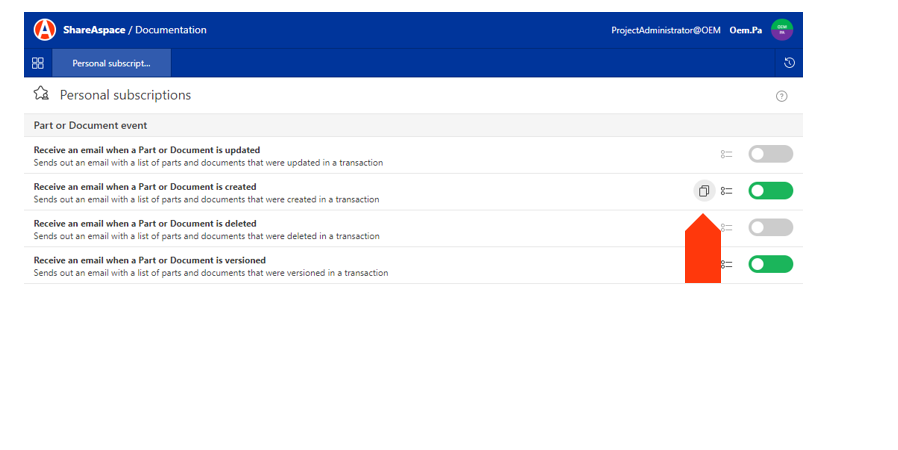
Deactivate a subscription
To deactivate a subscription click the activation slider.
Warning
When a subscription is deactivated any configuration done to that subscription will be lost.
Subscription administration
The Events Admin module lets a Space Administrator create and manage
- Personal Subscription Definitions
- General Subscription Definitions
- Personal Subscriptions
- General Subscriptions
Layout
The layout is very similar to the authoring module described in the Space user guide.
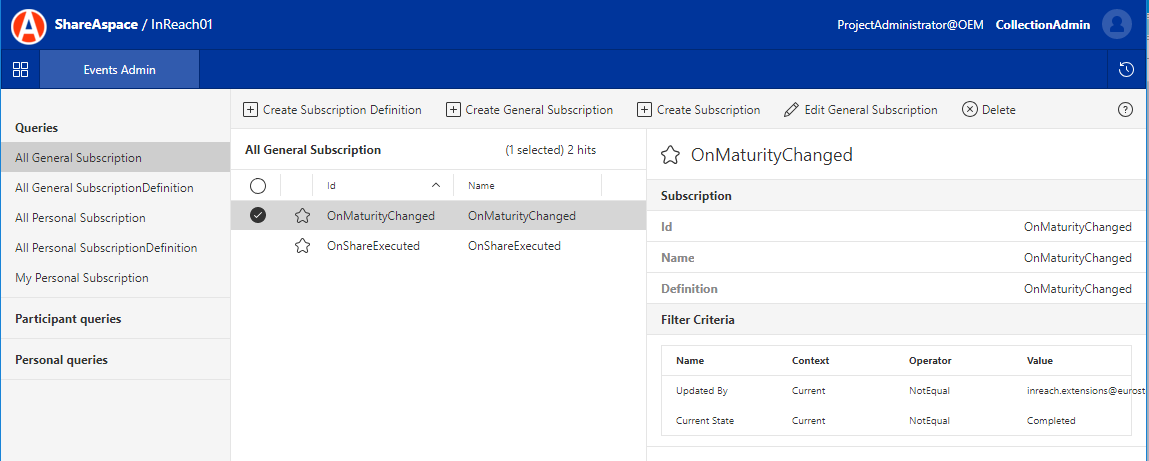
Create subscription definition
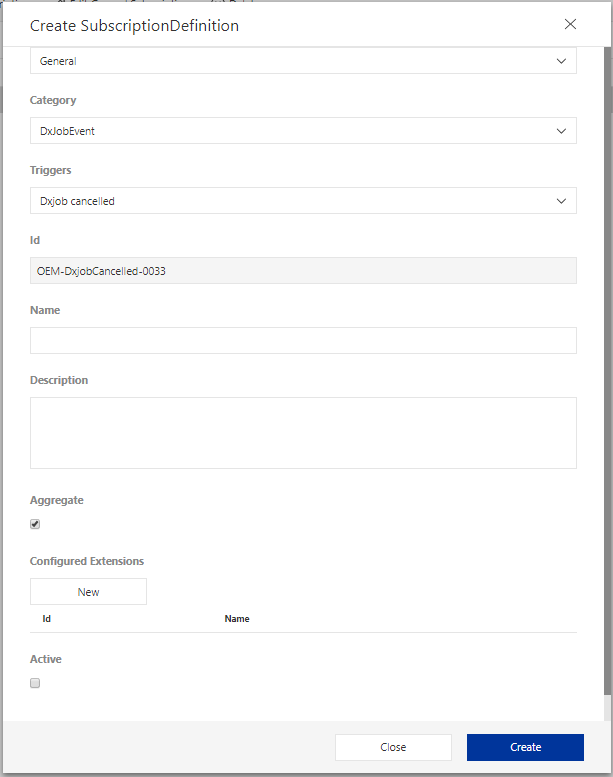
| Parameter | Description |
|---|---|
| Type | At the top, select if you want to create a Personal or General Subscription Definition. |
| Category | The available values in the dropdown list of Categories depends on your Space configuration. All Categories defined for the configured Trigger Definitions will be listed. i.e. these are the Trigger Definition categories. |
| Triggers | Depending on the selection made in Category, the available Trigger Definitions matching that Category will be listed. What Trigger definitions that appear depends on your Space Configuration. There is however a set of Trigger Definitions that are included in all Space Configurations. See the Concepts Section for more details. |
| Id | The unique identifier of the Subscription Definition. By default, the pattern used for the identifier is. OwningParticipant-TriggerDefinitionId-IncrementalNumber. |
| Name | A suitable name for the Subscription Definition. |
| Description | A description of the Subscription Definition. Typically describing the Trigger Definition and Signal Method(s) used. |
| Aggregate | A Boolean defining whether the signaling should be done once for all matching events within a commit or if each event should be signaled separately. Deactivate this with caution, read more in the Concepts Section. |
| Configured Extension | A list of all configured extensions. Click the New button to add a new configuration. Click the x button to remove a configuration. Click the pen button to edit an added configuration. The form for adding a configuration is described in more detail below. |
| Active | Indicates whether the Subscription Definition should be active or not. Subscriptions using this definition will only be active if the Subscription Definition is active. |
Configured extension
| Parameter | Description |
|---|---|
| Category | The available values in the dropdown list of Categories depends on the registered External Services on the Collection where the Space is hosted. All Categories defined for the registered External Endpoints, External Trusted Endpoints, Nova Extension Resources will be listed. |
| Extension | Depending on the selection made in Category, the available Extensions matching that Category will be listed. For Events you should only use Extensions that are of types: External Endpoint, External Trusted Endpoint, Nova Extension Event, or Nova Extension Email. |
| Name | A name for the configured Extension. Note that there is a button next to the Name textbox. Clicking this button will show you a list of available ports of the SoftType(s) that can trigger the event. These ports, can be used when using Liquid to define dynamic messages. |
Tip
For both the Emails and HTTP messages to external extensions it is possible to use the Liquid language to define dynamic messages (and to use dynamic values for parameters such as to/from etc.). Using the Liquid templating language you can also access information about the Collection/Space as well as accessing data form the instances of data that actually triggered the event.
This gives you lots of freedom when creating dynamic messages including system and PLM metadata.
Read more about Liquid here.
Event
If you are using an extension that is of type Nova Extension Event, External Endpoint, or Trusted External Endpoint you will be configuring the HTTP request to be sent.
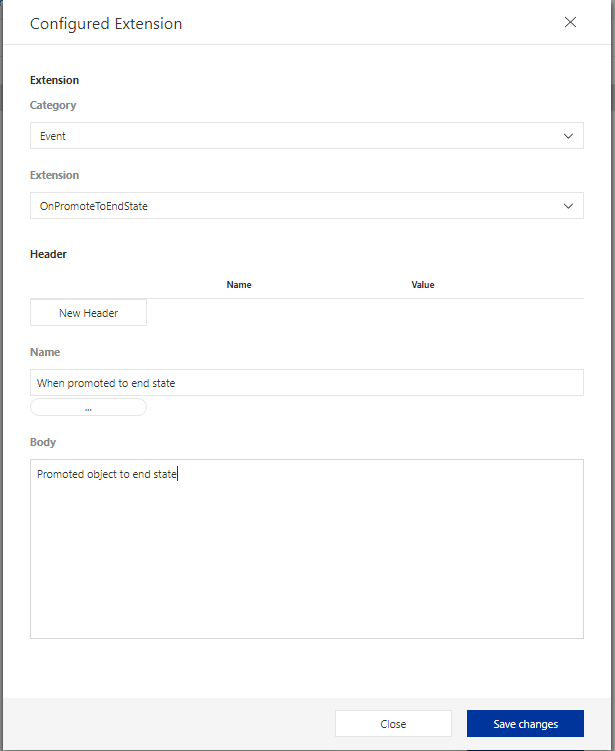
| Parameter | Description |
|---|---|
| Header | A list of name/value HTTP headers that should be sent to the External Service, in addition to the ones already defined on the Extension itself. You can use the Liquid templating language when defining the header. |
| Body | The body of the request. See note below. You can use the Liquid templating language when defining the body. |
Note
That the body could be any thing if you are using an External Endpoint or a Trusted External Endpoint. If you have selected an Extension Resource of type Nova Event, the body can only be using the JSON format. In the case with the Nova Event, this JSON body will be wrapped within an envelope as defined by the Extension contract.
If you are using a ShareAspace Nova Email extension resource the form for defining the Configured Extension will be different.
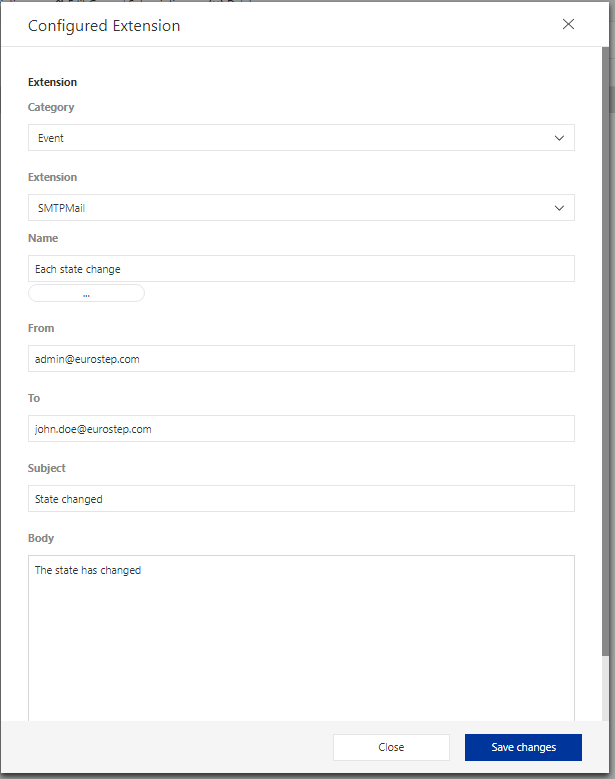
| Parameter | Description |
|---|---|
| From | The email address used for sending the email. |
| To | The email address to where the email should be sent. |
| Subject | The subject of the email. |
| Body | The body of the email. Can be formatted (e.g. HTML). |
Note
You can use the Liquid templating language when defining all of the values above.
Edit subscription definition
When editing the Subscription Definition the form looks similar to the form for creating a new Subscription Definition. It is however not possible to change the referenced Trigger Definition, so those UI controls are not included in the edit form.
Create subscription
The same interface is used when creating Personal and General Subscriptions.
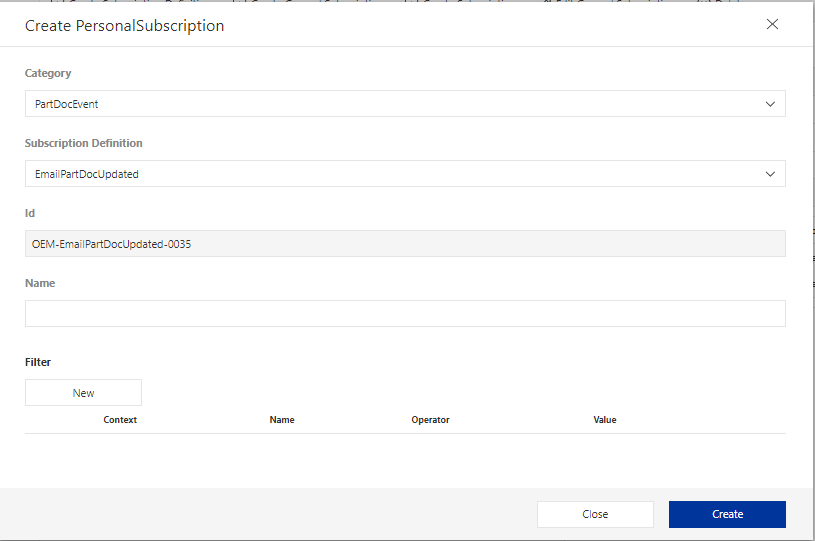
| Parameter | Description |
|---|---|
| Category | The available values in the dropdown list of Categories depends on your Space configuration. All Categories defined for the configured Trigger Definitions will be listed. i.e. these are the Trigger Definition categories. |
| Subscription Definition | Depending on the selection made in Category and the type of Subscription that you are creating (General/Personal), the available Subscription Definitions matching this will be listed. |
| Id | The unique identifier of the Subscription. By default, the pattern used for the identifier is. OwningParticipant-SubscriptionDefinitionId-IncrementalNumber. |
| Name | A suitable name for the Subscription. |
| Filter | A list of all filter criteria. Click the New button to add a new filter criteria. Click the x button to remove a criteria. Click the pen button to edit an added criteria. The form for adding a filter criteria is described in more detail below. |
Note
That the filter criteria will be combined with the filtering criteria defined on the Trigger Definition.
New filter criteria
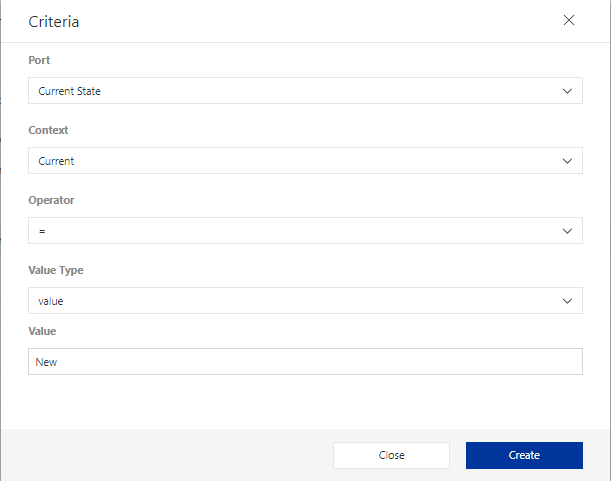
| Parameter | Description |
|---|---|
| Port | A list of parameters that you can filter on. These parameters are defined in the Trigger Definition and are mappings to the ports of the SoftType that triggered the event. |
| Context | Current or Previous. Current is the new value of the port. Previous is the old value of the port (i.e. the value before the change that triggered the event.) |
| Operator | The operator to be used when comparing the port value. The available operators depends on the type of the port. |
| Value Type | Can be value, port, or keyword. See detailed description below. |
Value types
Depending on the selection made on the Value Type. The requested parameters will differ.
| Value Type | Parameter | Description |
|---|---|---|
| value | Value | A field for adding a value to compare with. The input type depends on type of the port. Could be a text box for string, a quick select, a date picker, a textbox for numerical values etc. It is possible to use the Liquid templating language when setting a value. |
| port | Port Id | Used when you want to compare with another value of the instance of the SoftType that triggered the event. The Port Id is the port path to that value. e.g. classification.value.id |
| Context | Current or Previous. For the port defined by the Port Id (port path). | |
| keyword | Keyword | Keywords that access certain dynamic values. |
| Keyword | Description |
|---|---|
| TriggeredBy | The user that performed the commit that triggered the event(s). |
| Today | The day when the event is evaluated. |
| SubscriptionOwner | The Participant that owns the Subscription. |
| SubscriptionCreator | The user that created the Subscription. |
Edit subscription
When editing the Subscription the form looks similar to the form for creating a new Subscription. It is however not possible to change the referenced Subscription Definition, so that UI control is not included in the edit form.
Delete subscription
To delete a Subscription, use a query in the left hand side pane to find the Subscription.
Select the Subscription to be deleted in the result list in the middle pane. Click the
Delete button in the ribbon menu.
A verification pop-up will appear. Click the Delete button to delete. Or click the
Cancel button to abort.
You need to have the correct access modifiers to be able to delete a Subscription.