Licence
Starting from ShareAspace 1.6.3 you are required to provide your ShareAspace installation with a licence which will control the Collection, how many Spaces can be instantiated, and the volumes of information that can be managed with each Space.
The licences are issued per ShareAspace installation. For a ShareAspace server (on-premise) the licence is provided by Eurostep using a manual process. This process is described in the Licence request process section.
For the ShareAspace services (deployments of ShareAspace in the cloud) the licence acquisitions process is automated and part of the process for setting up a subscription.
Licence request process
Note
This section in only applicable to ShareAspace server (on-premise).
Before starting the licence request process it is expected that an installation administrator has installed and configured the ShareAspace server and its components. The installation administrator has also performed the Collection setup process ("Collection bootstrap").
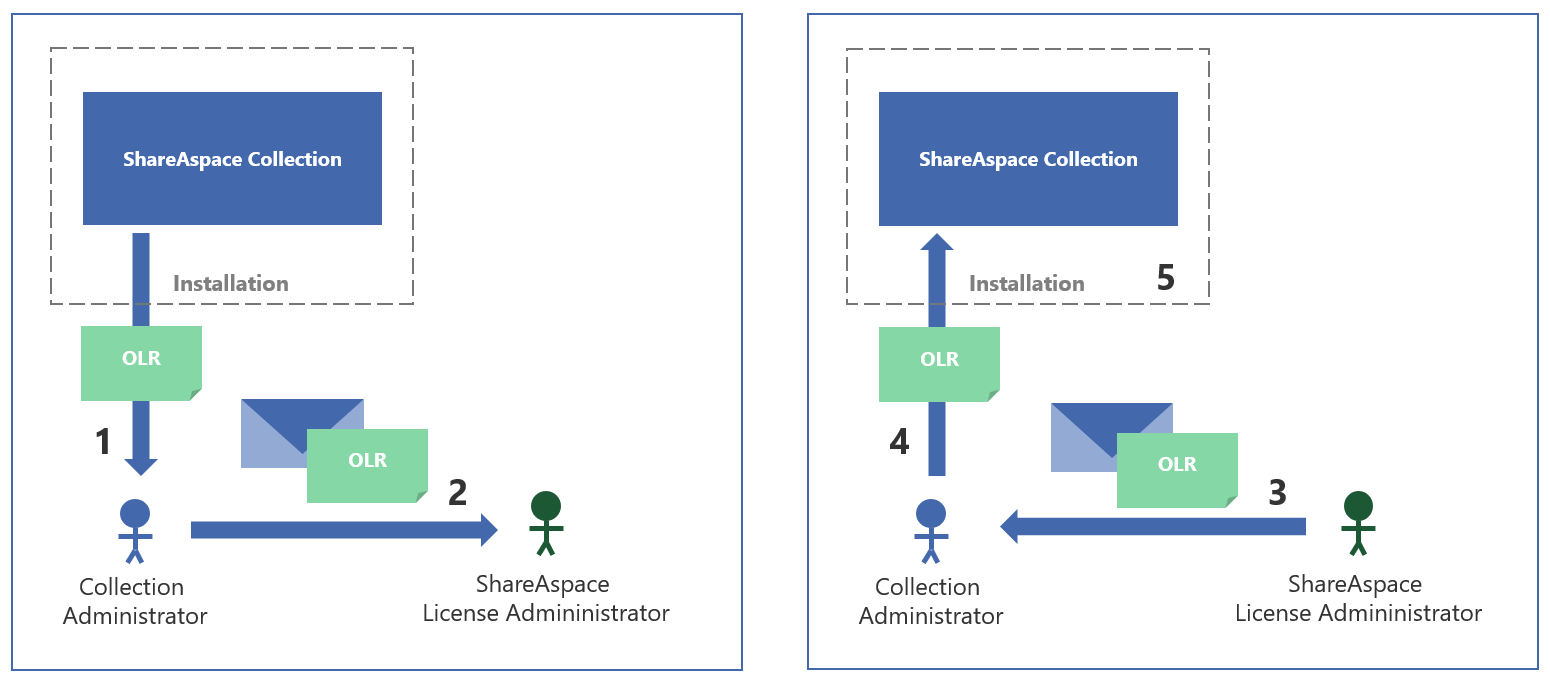
- The Collection Administrator accesses the Collection Administration user interface (UI) and starts the licence request process.
- A contact email address and license agreement id is required as input.
- The licence agreement id has been provided by Eurostep.
- An offline licence request "OLR" is generated by ShareAspace and is downloaded by the Collection Administrator (
*.olr). - The OLR file contains information about the server as well as the contact information and agreement id.
- The OLR file is emailed to the ShareAspace licence administrator (Eurostep employee that will issue a licence).
- The ShareAspace licence administrator will look up the agreement id and generate a licence for the specific installation.
- The licence will have the limits as agreed upon in the licence agreement.
- The ShareAspace licence administrator sends an email back to the Collection Administrator. The email contains the issued licence.
- The Collection Administrator uploads the signed licence to the ShareAspace collection by using the Collection Administration UI.
- The Collection now has a valid licence and it is now possible for the Collection Administrator to start instantiating Spaces according to the licence definition.
The process for updating a licence follows the same pattern. For a more detailed description of the steps, please refer to the Licence administration user guide.
What is managed by the licence?
Note
The details here are applicable to both ShareAspace server (on-premise) and ShareAspace services (cloud). However, many of the details regarding the licence are handled in a different process for the cloud offerings.
A licence is applicable to one specific installation and can only be used with that particular installation.
The licence controls the Collection itself, the number of Spaces that can be instantiated, and maximum resource allowance per Space.
A licence has the following parameters that constrain the use of ShareAspace.
Collection
| Setting | Description |
|---|---|
| System environment | Defines whether an installation can run in a clustered host node setup or not. |
| Cluster nodes | If System environment is set to Cluster, specifies the number of allowed nodes in the cluster. |
| Start date | The start date for the licence. |
| Expiration date | The end date of the licence. Can be left empty for perpetual licenses. |
Space
| Setting | Description |
|---|---|
| Product | Either a product packaged and sold with ShareAspace or Custom for a complete custom configuration of ShareAspace. |
| Number of spaces | The maximum number of instances of the Space configuration that can be to instantiated on the Collection. |
| Unit of Information | The maximum number of Unit of Information allowed per Space of the type specified in the Product section. |
| Participants | The maximum number of Participants allowed per Space of this type. |
| Users | The maximum number of registered users allowed per Space of this type. |
| Origins | The maximum number of Origins allowed per Space of this type. |
| Disk Space | The maximum disk usage in GB allowed for per Space of this type. 0 = as much as available on the hosting environment. |
| Request Limit | Currently not activated. Will in the future be a way to manage the API requests limit. |
| Features | Product features to be enabled, like "Document Management". Available features can vary depending on product packaging. |
Reaching the limits of a licence
When an installed application reaches the limits defined by a licence, the system will start notifying the Collection Administrator and eventually the users of the system.
Reaching a limit
The first wave of notifications start when the usage is reaching 90% of the limits as defined by the licence. At this stage the Collection Administrator will be notified via email (see below). This gives the Collection Administrator the time to take action, either by requesting a new licence based on the new demands or to start preparing to manage the amount of information stored within the different spaces on the Collection.
Passing a limit, grace period
Once a threshold is reached (and potentially passed, i.e. reaching levels above 100% of the licence) a new set of email notifications will be sent to the Collection Administrator. At this stage the installation enters a "grace period" of two weeks. That is, it is possible to continue using ShareAspace during this time period even though the limits of the licence has been exceeded.
End of grace period
Once the two week grace period has passed an no action (renewing the licence) has been taken, ShareAspace will lock down while waiting for an updated licence. At this time the Collection Administrator will once again be notified via email.
At this state users running the Web application and/or the REST APIs will start getting error messages regarding the licence expiration. These are described in detail below.
Email Notification
The following email notifications will be provided by the system.
Your ShareAspace license has expired
The ShareAspace license for SERVER NAME has expired. All Spaces on that ShareAspace Collection have been locked.
To keep using ShareAspace you will need to:
- Cloud: Renew your ShareAspace subscription.
- On Premise: Request a new license. Please contact your ShareAspace sales representative if you need help.
Your ShareAspace license is about to expire
Your ShareAspace license for SERVER NAME will expire on DATE. If you do not update the license the ShareAspace Collection and all Spaces on that collection will be locked.
To keep using ShareAspace you will need to:
- Cloud: Renew your ShareAspace subscription.
- On Premise: Request a new license. Please contact your ShareAspace sales representative if you need help.
ShareAspace license limitation(s) exceeded
You have exceeded the following license limitations for the Space SPACE on SERVER NAME:
- {loop over all limitation that are exceeded. e.g The current license allows for a total of
MAX # ORIGINSOrigin(s). Current use:ORIGIN COUNTOrigin(s).}
You will be able to keep using the current license with the exceeded limits for another two weeks. Once the grace period has passed on {date} the Space will be locked.
In order to avoid a ShareAspace lockdown:
- Free up resources or:
- Cloud: Buy more resources through your cloud subscription.
- On Premise: Contact a ShareAspace sales representative to negotiate a new license.
ShareAspace Space has been locked
You have exceeded one or more licenses limitations and the two week grace period passed on DATE for the Space SPACE on SERVER NAME.
To keep using ShareAspace you will need to:
- Cloud: Buy more resources through your cloud subscription.
- On Premise: Contact a ShareAspace sales representative to negotiate a new license.
ShareAspace about to reach a license limit
You are getting close to the limits of your license for the Space SPACE on SERVER NAME:
- {loop e.g You are at 90% of your storage limit.
USAGE IN GB/MAX GBGB. }
If you reach the license limit you will be able to keep using the Space for another two weeks. After the grace period the Space will be locked.
To avoid reaching the limit you can free up resource or extend the license.
- Cloud: Buy more resources through your cloud subscription.
- On Premise: Contact a ShareAspace sales representative to negotiate a new license.
Error Messages
- The license limitation for number of Origins has been exceeded. The current license allows for a total of
MAX ORIGINSOrigin(s). Current use:# of ORIGINSOrigin(s). - The license limitation for number of Participants has been exceeded. The current license allows for a total of
MAX ParticipantsParticipant(s). Current use:# of PARTICIPANTSParticipant(s). - The license limitation for number of Space Profiles (users) has been exceeded. The current license allows for a total of
MAX UsersSpace Profile(s). Current use:# of USERSSpace Profile(s). - The license limitation for number of Unit of Information (UoI) has been exceeded. The current license allows for a total of
MAX UoIUoI. Current use:UoI USAGEUoI. - The license limitation for storage allocation has been exceeded. The current license allows for a total of
MAX GBGB. Current use:USAGE IN GBGB.