Last updated: 12/20/2025
ShareAspace host service account
The ShareAspace Host Node Service needs a service account user for its execution. This Service Account must have full access to the following:
- The certificate used for HTTPS
C:\ProgramDatafolder- The local or shared folder used for the File vault
- The local folder used for the ShareAspace Host Node storage
- If the service account is not an administrator, it requires to have the right to register URLs.
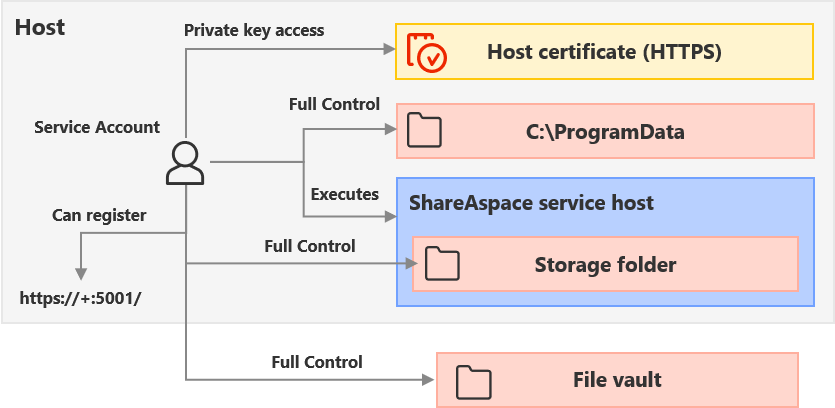
Service account creation
To create a service account as an administrator of an Application Server machine:
- Open the Computer Manager: [Win] + [r] ->
Compmgmt.msc-> [Enter] - Under
System Tools, openLocal Users and Groupsthen Click onUsers - Click on
Actionmenu, then Click onNew User... - Set the User name, for instance to
HostServiceAccount - Set and Confirm a password
- Un-check box
User must change password at next logon - Check box
User cannot change passwordand boxPassword never expires - Click
Createbutton
A user is now created.
Note
The service account does not have to be a local account. It can be a domain based service account.
Service account folder access rights
To give the Service Account the full access rights to a local folder as an administrator of an Application Server machine:
- Open the File Explorer: [Win] + [r] ->
explorer.exe-> [Enter] - Navigate to the folder where the Service Account needs full access to (for instance
C:\ProgramDatafolder) - Right Click on the folder, then Click on
Properties - Click
SecurityTab - Click
Editbutton - Click
Addbutton - Click
Advanced...button - Click
Find Nowbutton - Find
HostServiceAccountcreated previously and ClickOKbutton twice - Click
Full controlbox - Click
Applybutton an ignore error messages if you have some - Click
OKbutton twice
Service account right to register URLs
To give the Service Account rights to register URLs and be an administrator of an Application Server machine:
- Open a Windows PowerShell as administrator
- Type the following command:
netsh http add urlacl url="https://+:5001/" user=DOMAIN\USER
Where DOMAIN\USER is to be replaced by the DOMAIN and user name of the Service Account.