User interface
When the collection and space are configured to use file preview it will automatically appear in the File Module and in read view panes where the read view is configured with a file preview control.
File module
In the File Module the preview will occur automatically when the collection is configured with a File Preview Extension, the space template does not need any extra configuration.
When a file that supports preview is selected in the File Module a small preview will appear in the right view pane together with some metadata of the file (Name, Size, Creation date and Checksum).
When hovering over the preview of a document with multiple pages a page browser appear at the bottom of the preview image. By clicking on the right arrow the next page will appear in the preview. By clicking on the left arrow the preview will switch back to the previous page.
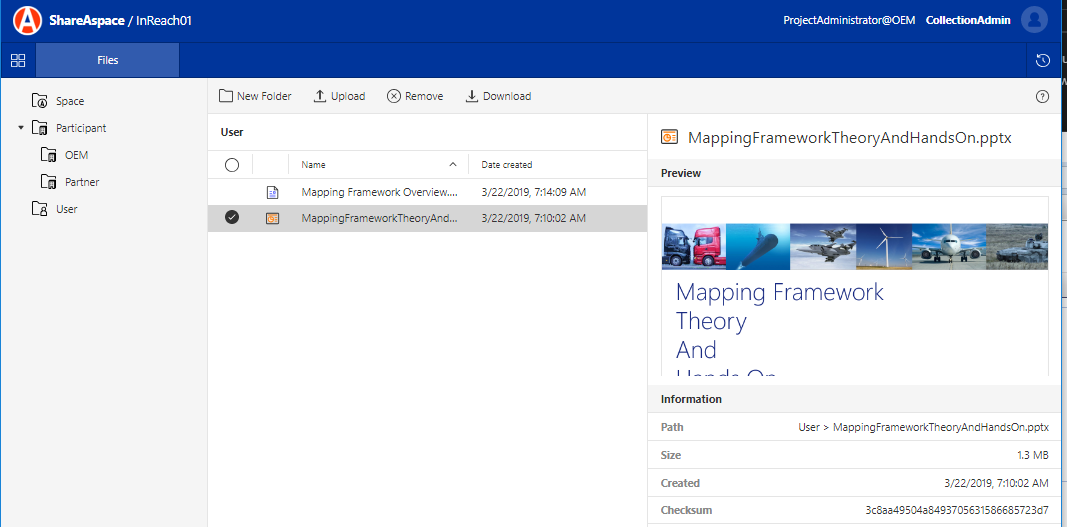
By clicking on the preview file in the right view pane a large preview will appear in the middle of the window. A page browser appear at the top of the page. By clicking on the right arrow the next page will appear in the preview. By clicking on the left arrow the preview will switch back to the previous page.
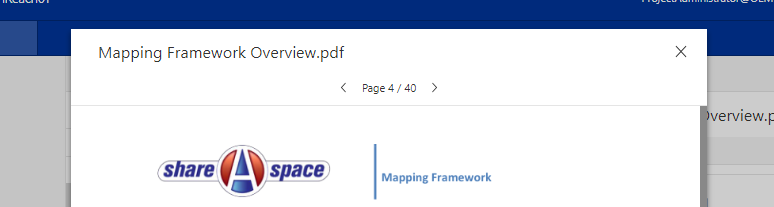
Tip
It is possible to use the up and down arrow key on the keyboard to browse the pages. The up arrow key will show the next page and the down arrow key will show the previous page.
PLM files
Managed file store files are viewed through the DigitalFile it belongs to. SoftTypes that has a DigitalFile in the data section e.g. SoftTypes based on IndependentFile, Part or Document, can have a file preview defined in a read view. To enable the preview of PLM files the collection needs to be configured with a File Preview Extension and the space template need to have a file preview control added to the read view of the SoftTypes that has files to be previewed.
When a SoftType instance that has a read view configured with file preview is selected e.g in a list with SoftTypes instances executed by a query, a small preview will appear in the right read view pane.
When hovering over the preview of a document with multiple pages a page browser appear at the bottom of the preview image. By clicking on the right arrow the next page will appear in the preview. By clicking on the left arrow the preview will switch back to the previous page.
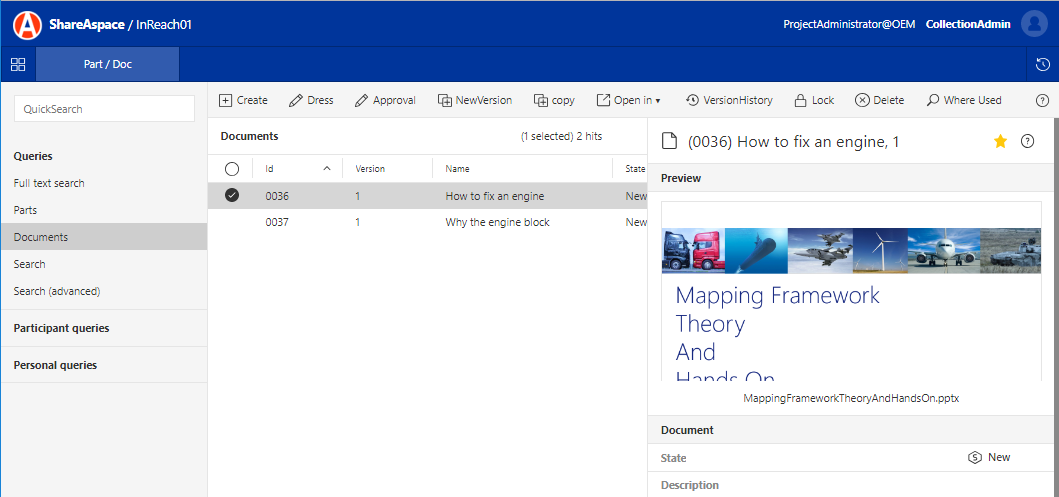
If there are multiple files attached a file browser will appear at the bottom of the preview. The selected file for preview are changed by clicking the left and right arrow.
Note
When the read view is configured it is possible to add a pattern based filter. The filter will limit the allowed files for preview to a subset of the attached files e.g. only PDF files.

By clicking on the preview file in the right view pane a large preview will appear in the middle of the window. A page browser appears at the top of the page. By clicking on the right arrow the next page will appear in the preview. By clicking on the left arrow the preview will switch back to the previous page.
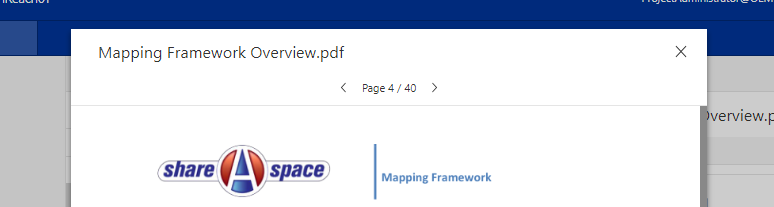
If there are multiple documents attached during the full page viewing, it will not show any GUI allowing switching between multiple documents. However, you can hit on your keyboard arrow-right/left to switch between multiple documents.
Tip
It is possible to use the up and down arrow key on the keyboard to browse the pages and the left and right arrow on the keyboard to browse the files. The up arrow key will show the next page and the down arrow key will show the previous page.
Collection
Clear file previews
When a collection and space is configured to use file preview, any files uploaded to a space can be previewed without downloading the file. The previews are images of the first 100 pages of the files which are cached on the first preview request.
It is possible to clear this cache for all previewed files in the space. To clear the file preview cache:
- Select the Space from the list under
Spacesto clear the file preview cache for - Click the
Clear previewbutton